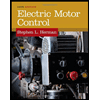Smart Light Lab - Procedure
.pdf
keyboard_arrow_up
School
Ohio State University *
*We aren’t endorsed by this school
Course
2421
Subject
Electrical Engineering
Date
Apr 3, 2024
Type
Pages
24
Uploaded by JusticeKangaroo10710 on coursehero.com
ENGR 1181 Lab 4: Smart Light
Lab Procedure
ENGR 1181 | Lab 4: Smart Light -Lab Procedure -
Worksheet Guidelines
ENGR 1181 Lab 4: Smart Light
Lab Procedure
Lab Procedure
ENGR 1181 Lab 4: Smart Light
Lab Procedure
Introduction and Background Objective: Simulate, build, and test the smart-light circuit described in the Preparation Material. Make sure you have gone through the Preparation Material and have completed and submitted the Pre-Lab Quiz. The fundamental concepts covered therein are needed for successfully completing this Lab. The platform for conducting the simulation portion of this lab is called Tinkercad, a modeling program that allows design of different scenarios. Under the circuit category, students can place electric components into a breadboard and make connections between elements in the same way that would be done in the physical lab. Once the circuit is built and the simulation is started, the components behave as in reality –
for example, if the current through an LED is too high, you will see it burn! The step-by-step procedure for getting started in Tinkercad and simulating the smart light circuit is described and illustrated in this document. Important: Tinkercad does not support the Circuits mode in tablets. You will need a laptop or desktop for conducting the simulation portion of this lab.
ENGR 1181 Lab 4: Smart Light
Lab Procedure
Getting Started in Tinkercad 1.
Using a laptop or desktop (not a tablet) access tinkercad.com and click on “Start Tinkering”. 2.
Create an account using your email (no need to select join a class). Make sure to use your buckeyemail address. 3.
Click on the Tinkercad logo in the top left corner to access your Tinkercad Dashboard. 4.
Click on Circuits on the left side Tab. 5.
Click on Create new Circuit. 6.
Assure you have all components selected to start building your circuit (Figure 1). The step-
by-step process for creating the smart-light circuit is in the Procedure document. Figure 1: Components View in Tinkercad that can used to locate the necessary components for the smart-light circuit. Smart Light Lab Setup The circuit diagram for the smart-light system is illustrated in Figure 2. In part 1 below you will find all the steps needed to simulate this circuit using Tinkercad. In part 2, you will find repeat the process to build it with physical components.
ENGR 1181 Lab 4: Smart Light
Lab Procedure
Figure 2: Circuit schematics of the smart-light sensor system.
Step-by-Step Procedure –
Part 1: Tinkercad Simulation 1.
Breadboard: Search for breadboard and select the “Breadboard Small” component
. Drag and place the breadboard in the working area. Rotate the component using the button located in the top left corner, so it is vertical as in Figure 3. Figure 3: Inserting a breadboard. 2.
Connect the buses:
Remember that in a breadboard all the holes in the columns labeled +/- have the same potential. It will be handy to have positive
and negative buses on both sides of the breadboard, so we’ll
also connect them with
wire. Red is positive and black is negative. Later, once we are done with all the connections, we will connect the power supply –
it’s not safe to wire a circuit with power on! To connect a bus to another, simply click on one of the
ENGR 1181 Lab 4: Smart Light
Lab Procedure
holes and drag the wire until another one and click on it. After they are connected you can edit the color. Figure 4: Connecting postive and negative buses in the breadbord. 3.
10k
Ω
resistor
: Now we will add the 10k
Ω
resistor, highlighted in Figure 5. Select and drag the resistor into the breadboard. Place it between points 4d and 8d. Then, change the resistance value to 10kΩ
, as illustrated in Figure 6. Figure 5: Smart-light circuit schematics.
Your preview ends here
Eager to read complete document? Join bartleby learn and gain access to the full version
- Access to all documents
- Unlimited textbook solutions
- 24/7 expert homework help
Related Questions
(01) AC Diode circuits. (Course: Electronic Devices and Circuit Theory)
-Redraw the circuit, Assume diodes are off and Redraw, Apply KVL.
-You can add //comments for a better understanding.
-Please answer without abbreviation.
-Make it clean and clear typing/writing.
Thank you.
arrow_forward
Summarize on how testing is carried out on isolators and circuit breakers of high voltage system.
High voltage engineering
arrow_forward
I have an O Gauge track and would like to convert it into a “sensored” track. Additionally, I would like to connect that track to an ESP-WROOM-32 board that should flash an LED whenever the track detects a non-moving train. Please list all the components (and how many of each) needed. Also, what’s the procedure for connecting the components?
arrow_forward
QUESTION 1
What practical skills were taught and assessed in you Electronic Engineering lab? Choose one or more correct answers in the following list:
A. Soldering electronic components on a PCB
B. Working principles of a semiconductor diode.
C. Electronic PCB design
D. Soldering an IC on a PCB
E. De-soldering surface mount component techniques
F. Cleaning the soldering iron tip
arrow_forward
(01) DC Si Diode Circuit. (Course: Electronic Devices and Circuit Theory)
-Use Equation Operators or write it down on paper/digital paper.
-Redraw and Apply.
-You can add //comments for a better understanding.
-Please answer without abbreviation.
-Make it clean and clear typing/writing.
Thank you.
arrow_forward
Please kindly help me to answer this QUESTION. Thank you very much!
Give the name, simple description, symbol, and uses of the following DC devices.Kindly separate the "DESCRIPTIONS" of each DC Devices and the "USES" of each DC Devices.
Kindly Provide clear symbols for each DC Devices with their name that are properly aligned to them.
DPST
Fixed DC source
Variable DC source
D’Arsonval Galvanometer
Wattmeter
Voltmeter
Connecting Wires
Rheostat
Ammeter
Switch
arrow_forward
(02) Zener Diode Circuits. (Course: Electronic Devices and Circuit Theory)
-Redraw and Apply.
-You can add //comments for a better understanding.
-Please answer without abbreviation.
-Make it clean and clear typing/writing.
Thank you.
arrow_forward
Define the term passive reference configuration. When do we have this configuration when using double subscript notation?
arrow_forward
Q1 (i) What is an LVDT and what is it used for? (ii) Describe the construction features of an LVDT.
Q2 (i) What is a strain gauge and what is it used for? (ii) What is the principle of operation of a strain gauge? (iii) Describe some applications of strain gauges.
arrow_forward
Please answer the two questions, and in the other picture are the drawing we had made. (Which are the schematic symbol(types) of electrical loads, switches, resistors, logic gates, and diodes.
Questions:
1.) Describe how lines and symbols best represent the components or devices.
2.) Enumerate the technique/s you applied in order to draw and remember the name and basic function of each schematic symbol.
arrow_forward
Q2/A- what are the main cases of insulator failures?
B-what are type testing of insulator?
arrow_forward
I have a wooden toy train that runs on wooden tracks. I would like to place two ESP-WROOM-32 Boards on top of the train. Broadcast communication (which involves radio frequency, not Wi-Fi) would help communicate about the train's lateness to five other wooden trains on the same track. Local communication would help communicate to the train station about the train's lateness. I would also need radio frequency Tx-Rx Modules for discharging and undergoing the signal, and repeaters just in case the signal loses power due to long-distance traveling. My wooden train should be automated. It should run at 4 inches per second, keep a minimum distance of 30 seconds away from the other wooden trains, and make a 17-second-long stop every 500 seconds.
What's the procedure to connect the components?
What's the Arduino code (C++) for this project?
arrow_forward
a)Among the main causes of electrical failure involves Electro-Static-Discharge (ESD). Please recommend such ESD prevention methods.
b)Without opening or removing from the package, you are required to describe the techniques used to check the internal condition of a device.
c)Referring to the working principles of X-ray and Micro Acoustics (AMI), you are required to deduce the inspection techniques for both the equipment.
d)Please explain how to distinguish the types of defects that can be detected using X-Rays and AMI.
arrow_forward
With the aid of well labeled diagrams, explain the principle of operation of:
a. a pyranometer.
b. a wind turbine, from resource to electrical power
arrow_forward
how to implement this circut in tinkercad .
arrow_forward
There are different types of FET, explain the FET types , working principles, structure and applications.
arrow_forward
Mark the correct statement
Select one:
Oa.
Insulators are those materials that contain electrons that can move freely.
Or b. Conductors and insulators are materials with similar electrical properties.
Or c. Conductors and insulators are those materials containing electrons that can move
freely.
Or d. Conductors are those materials containing electrons that can move freely. Are the
materials that will be used to make electrical circuits.
arrow_forward
What will be the maximum and the minimum value of VSWR? Please calculate thoroughly.
arrow_forward
What will be the result if the difference between true value and measured value decreasing in the measurement
system?
O a. The accuracy is observed to be constant
O b. The accuracy is observed to be increasing
O C. The accuracy is observed to be decreasing
Od. The accuracy is observed to be infinite
40 ENG
Type here to se.
arrow_forward
Class: Principle Solid of State Devices
I would appreciate any help. Step by step explanation. Thanks
arrow_forward
Make a table of values that shows all calculations with the switch on verses the switch off. Make sure you use proper nomenclature like R1...VR1…PR1… IRb…IRc…IR1…etc.
arrow_forward
1)
This MCQ QUESTION FROM BASIC POWER ELECTRICAL ENGINEERING course.
just write for me the the correct answer.
arrow_forward
Theoretical and calculation answer
arrow_forward
a) Draw the block diagram of digital Multimeter and label all the blocks.
b) What are the advantages of digital Multimeter? (any two)
c) Explain the measurement of resistance using digital Multimeter?
arrow_forward
1. With neat diagram explain the construction and working of CRO.
arrow_forward
1) Explain with a neat block diagram the measurement of temperature using RTD (measuring system).
2)With neat diagram explain the construction and working principle of strain gauge.
arrow_forward
SEE MORE QUESTIONS
Recommended textbooks for you
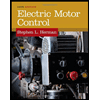
Related Questions
- (01) AC Diode circuits. (Course: Electronic Devices and Circuit Theory) -Redraw the circuit, Assume diodes are off and Redraw, Apply KVL. -You can add //comments for a better understanding. -Please answer without abbreviation. -Make it clean and clear typing/writing. Thank you.arrow_forwardSummarize on how testing is carried out on isolators and circuit breakers of high voltage system. High voltage engineeringarrow_forwardI have an O Gauge track and would like to convert it into a “sensored” track. Additionally, I would like to connect that track to an ESP-WROOM-32 board that should flash an LED whenever the track detects a non-moving train. Please list all the components (and how many of each) needed. Also, what’s the procedure for connecting the components?arrow_forward
- QUESTION 1 What practical skills were taught and assessed in you Electronic Engineering lab? Choose one or more correct answers in the following list: A. Soldering electronic components on a PCB B. Working principles of a semiconductor diode. C. Electronic PCB design D. Soldering an IC on a PCB E. De-soldering surface mount component techniques F. Cleaning the soldering iron tiparrow_forward(01) DC Si Diode Circuit. (Course: Electronic Devices and Circuit Theory) -Use Equation Operators or write it down on paper/digital paper. -Redraw and Apply. -You can add //comments for a better understanding. -Please answer without abbreviation. -Make it clean and clear typing/writing. Thank you.arrow_forwardPlease kindly help me to answer this QUESTION. Thank you very much! Give the name, simple description, symbol, and uses of the following DC devices.Kindly separate the "DESCRIPTIONS" of each DC Devices and the "USES" of each DC Devices. Kindly Provide clear symbols for each DC Devices with their name that are properly aligned to them. DPST Fixed DC source Variable DC source D’Arsonval Galvanometer Wattmeter Voltmeter Connecting Wires Rheostat Ammeter Switcharrow_forward
- (02) Zener Diode Circuits. (Course: Electronic Devices and Circuit Theory) -Redraw and Apply. -You can add //comments for a better understanding. -Please answer without abbreviation. -Make it clean and clear typing/writing. Thank you.arrow_forwardDefine the term passive reference configuration. When do we have this configuration when using double subscript notation?arrow_forwardQ1 (i) What is an LVDT and what is it used for? (ii) Describe the construction features of an LVDT. Q2 (i) What is a strain gauge and what is it used for? (ii) What is the principle of operation of a strain gauge? (iii) Describe some applications of strain gauges.arrow_forward
- Please answer the two questions, and in the other picture are the drawing we had made. (Which are the schematic symbol(types) of electrical loads, switches, resistors, logic gates, and diodes. Questions: 1.) Describe how lines and symbols best represent the components or devices. 2.) Enumerate the technique/s you applied in order to draw and remember the name and basic function of each schematic symbol.arrow_forwardQ2/A- what are the main cases of insulator failures? B-what are type testing of insulator?arrow_forwardI have a wooden toy train that runs on wooden tracks. I would like to place two ESP-WROOM-32 Boards on top of the train. Broadcast communication (which involves radio frequency, not Wi-Fi) would help communicate about the train's lateness to five other wooden trains on the same track. Local communication would help communicate to the train station about the train's lateness. I would also need radio frequency Tx-Rx Modules for discharging and undergoing the signal, and repeaters just in case the signal loses power due to long-distance traveling. My wooden train should be automated. It should run at 4 inches per second, keep a minimum distance of 30 seconds away from the other wooden trains, and make a 17-second-long stop every 500 seconds. What's the procedure to connect the components? What's the Arduino code (C++) for this project?arrow_forward
arrow_back_ios
SEE MORE QUESTIONS
arrow_forward_ios
Recommended textbooks for you